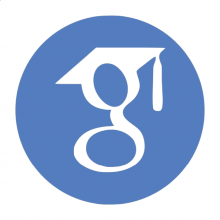
Want to get more out of something you already use? Google Scholar is a freely accessible web search engine that indexes the full text or metadata of scholarly literature across an array of publishing formats and disciplines. Configure Google Scholar so you can access Carnegie Mellon University licensed materials.
Getting Started
- Navigate to scholar.google.com
- Access the Google Scholar settings page
- Go to Library Links and type in Carnegie Mellon University. This configuration only has to be completed once. Now each time you search, if an item is available through the CMU Library's licensed holdings, you will see a 'Full Text @ My Library' link to the right of the result, as pictured here. Click the link to access the material. If you are off-campus, you may be asked to authenticate with your Andrew credentials.
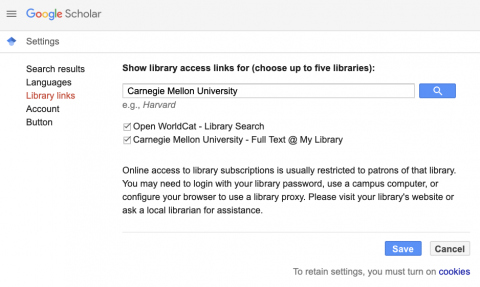
Select Carnegie Mellon University – Full Text @ My Library.
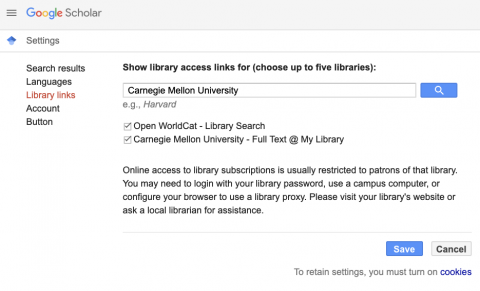
- Save your preferences.
Scholar Library
Google Scholar now allows you to create a library of saved materials, including up-to-date article links, citing articles, related articles, formatted citations, links to your university’s subscriptions, and more.
If you create a Scholar profile, articles you’ve written will automatically be included in your library and you can also import everything you’ve cited.
- Click the star icon below a search result to save it to your library where you can read or cite it later.
Click My Library to see all the articles in your library and search their full text.
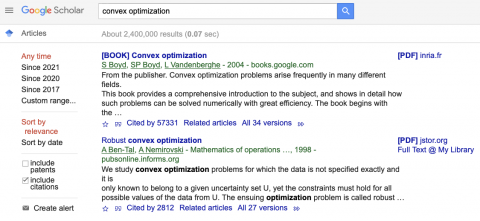
Discover
Discover Your Research Topic
Discover and refine your research topic with resources that connect you with specialists and databases.
